Handshake
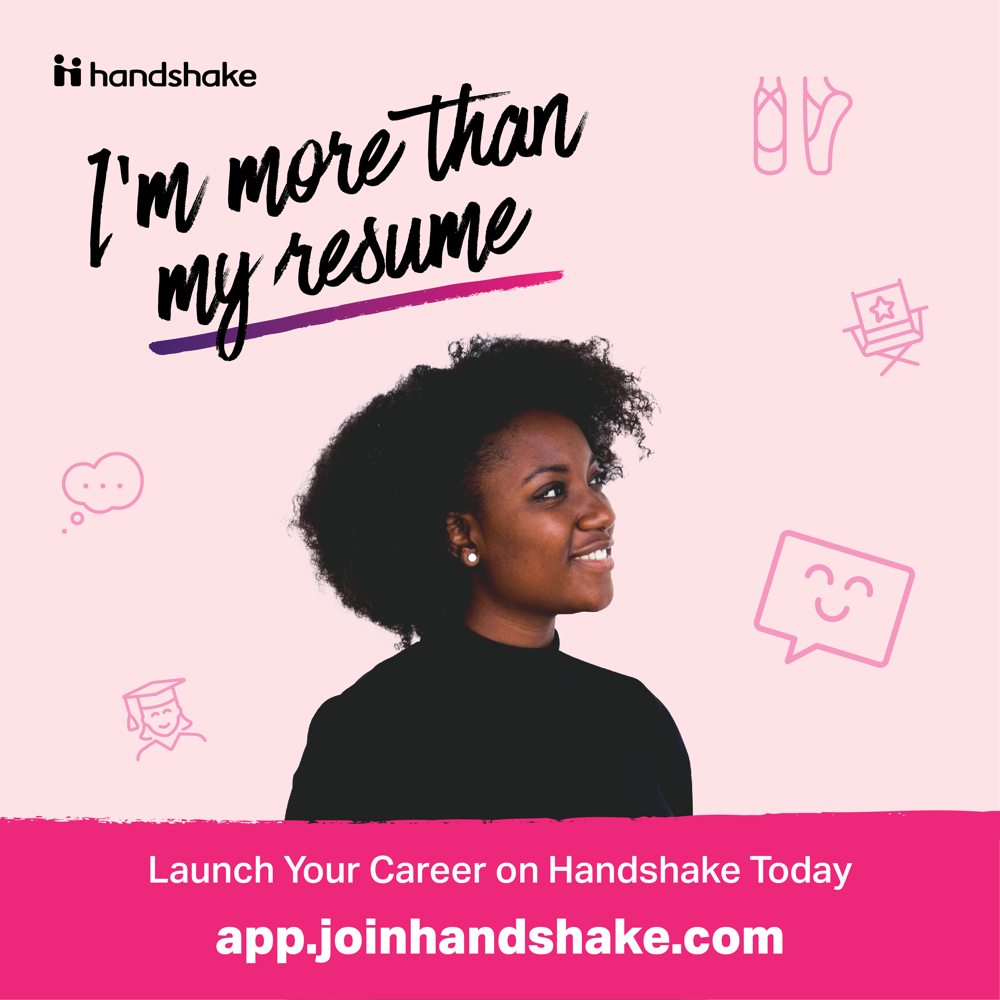
Talent, Meet Opportunity
Why use Handshake?
- Jobs & Internships for every student
- Collections to help you find what you want.
- Personalized feed & custom recommendations for you
- Employers eager to connect with you!
- Community of students and alumni to help you every step of the way
- One-stop shop for all your career building and campus career center needs
Over 161,000
JOBS & INTERNSHIPS
Since July 1, 2024
Over 69,000
EMPLOYERS
Approved employers
How to Start
- Login to the Handshake system using your WFU Username and Password.
- Complete your profile.
- Complete your career interests.
- Check out Career Center Collections and get the inside scoop.

The Importance of Completing Your Profile
Why complete your preferences in Handshake?
There are several reasons. 1) You’ll receive more opportunities that apply to what you are looking for on your dashboard. 2) We can reduce emails to you by sending you information that matches your preferences, but only if you complete your profile!
You May Not Know This…
Employers
You can learn information that is relevant to you in the Employers section of Handshake. You can see an overview of the organization, jobs, and posts that give you an inside view.
Be Found
Employers can find you in Handshake if you allow them to in your preferences! So be sure to complete your profile and fill out your work experiences.
Easy Applications
House all of your documents (Resumes, cover letters, etc.) so you can easily apply to opportunities. All from Handshake!
Access on Desktop
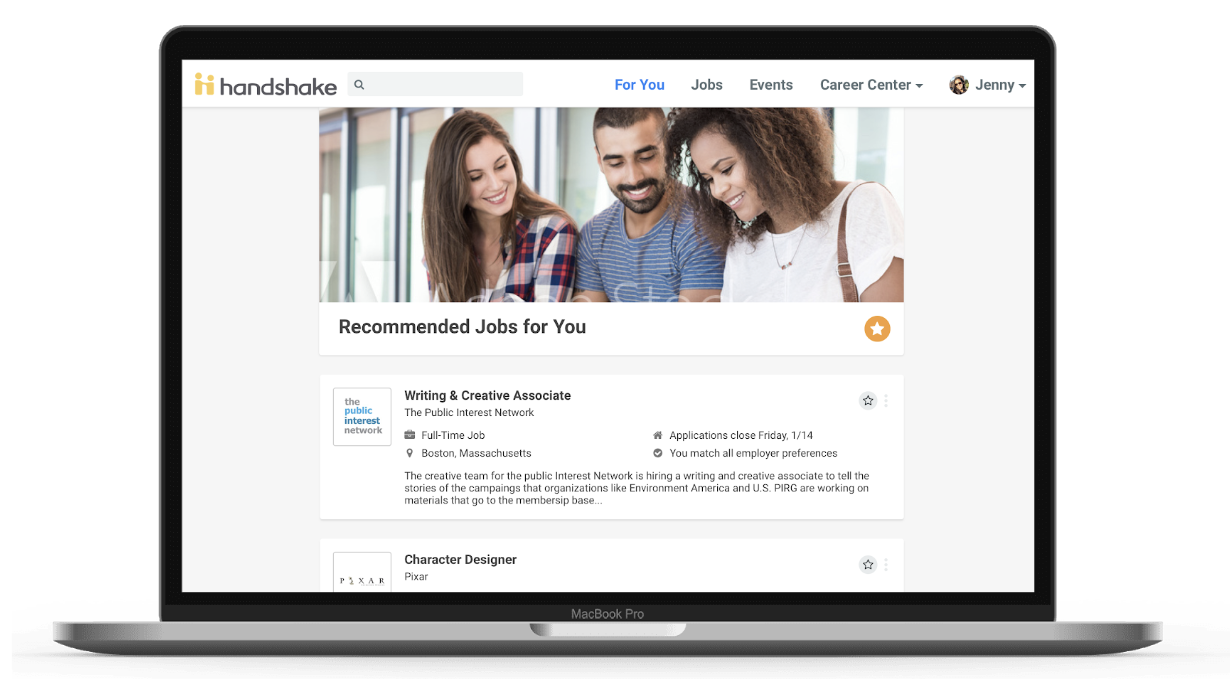
Access on Phone
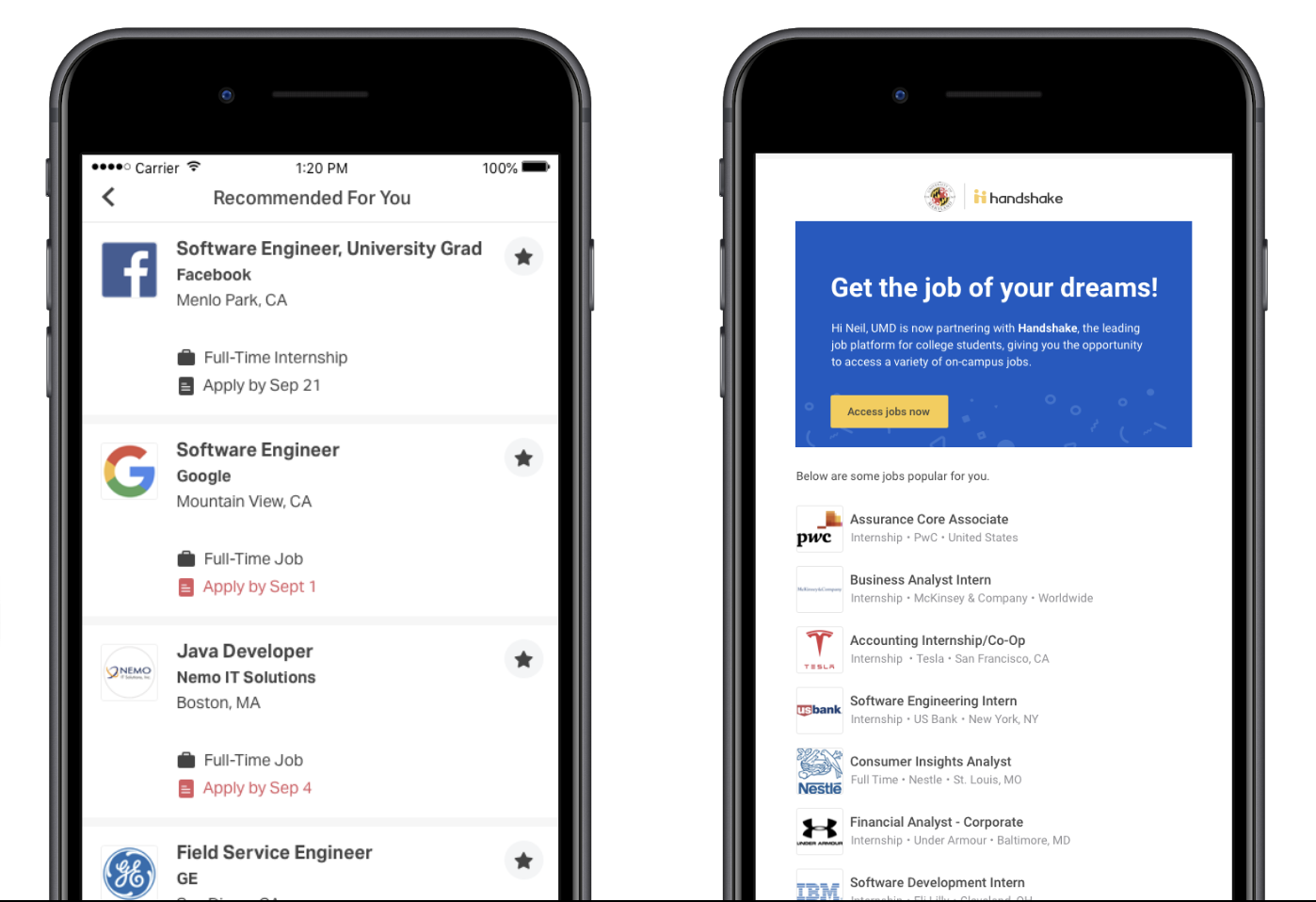
Frequently Asked Questions
The Office of Personal and Career Development encourages students to explore career paths, take risks, volunteer and intern, travel to new places, and build mentoring and professional relationships. It all starts with Handshake, the ultimate career development platform that gives easy access to the support and resources needed to start and advance their journey.
Handshake is an easy-to-navigate system that allows you to:
- Schedule career coaching appointments online
- Receive a tailored newsfeed of events, employer visits, and job and internship opportunities
- Access internship and job postings
- Register for events
- Track your contacts and professional experiences
- Sign up for interviews
- Follow employers and career coaches for up-to-date news
Complete your profile details.
Start by completing the profile sections. Include work experience, extracurricular activities, and skills. Be sure to check the details to ensure everything is correctly listed in your profile. Importantly, most employers search for candidates based on skill sets, so be sure to add a thorough list of your skills to your profile.
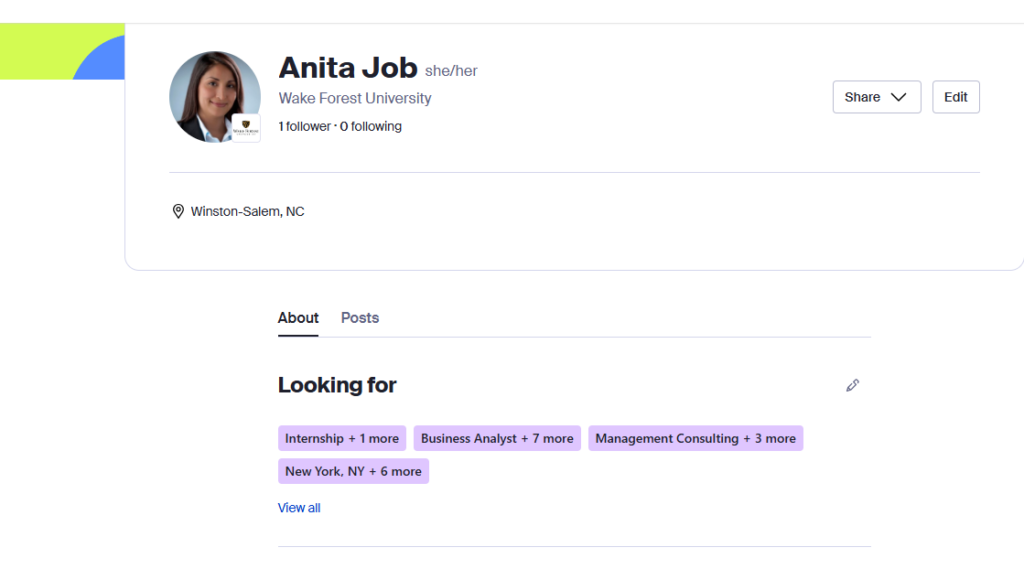
Specify what you are looking for right now.
Once you’ve completed the “profile” section, click the “looking for” section of your profile and specify your job/internship interests. These details will be very important for you to receive communications about jobs, internships, upcoming events, and other important details related to your personal and career development.
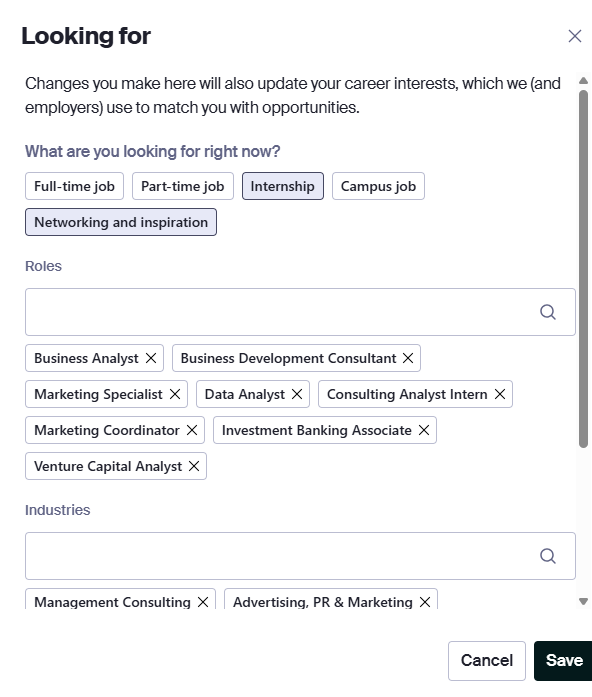
Specify your long-term career interests
Complete your career interests by going to your photo in the upper right-hand corner, and selecting “My Career Interests.” You should complete this completely and as frequently as your interests shift (and they most likely will).
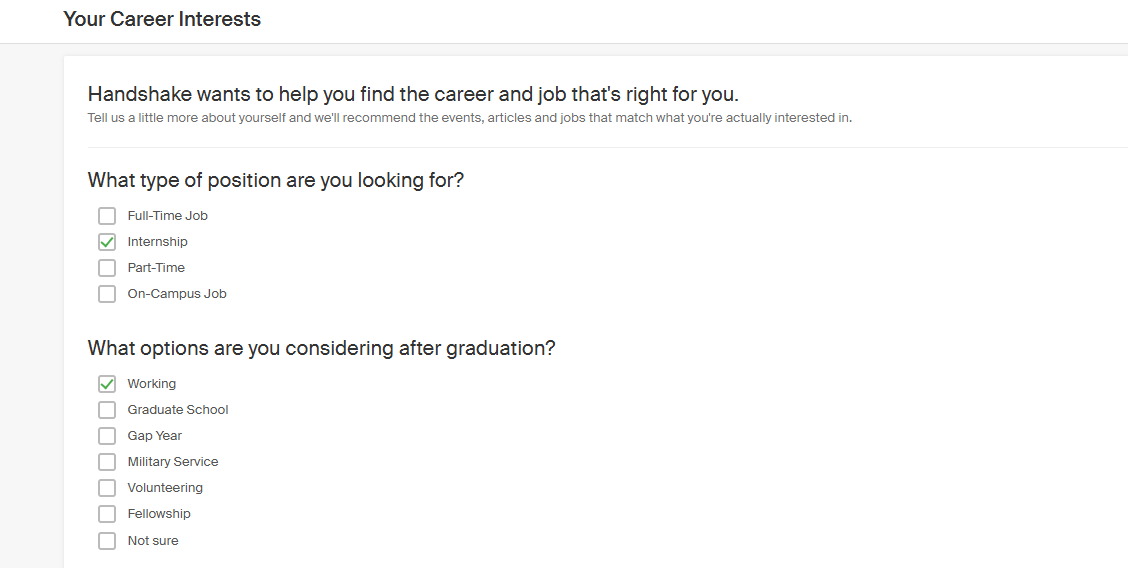
Based on your profile and job interests, Handshake will send you notifications about events and job/internship opportunities that match your interests. You can adjust your notifications to receive them on your mobile device (push notifications), internally in the Handshake system, or by email. Also, consider setting your privacy to “Employers” so they can reach out to you about opportunities.
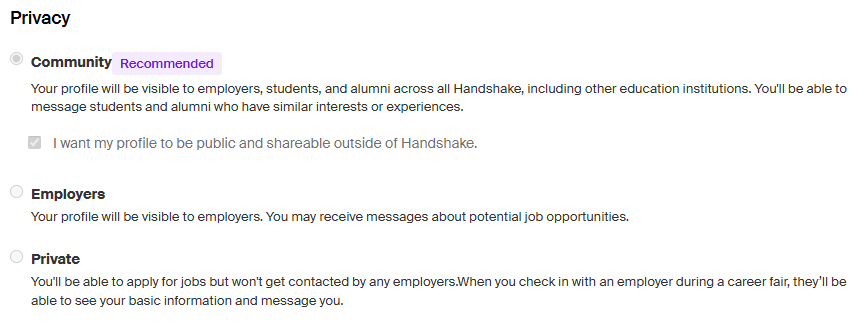
Once you have completed your profile and provided information about your background and job interests, you can begin searching for opportunities. Here’s how:
- Go to Jobs on the left-hand navigation
- Filter your search at the top of the screen.
- TIP: Start your search broadly and check the results. Then, if necessary, begin to narrow your search, one step at a time.
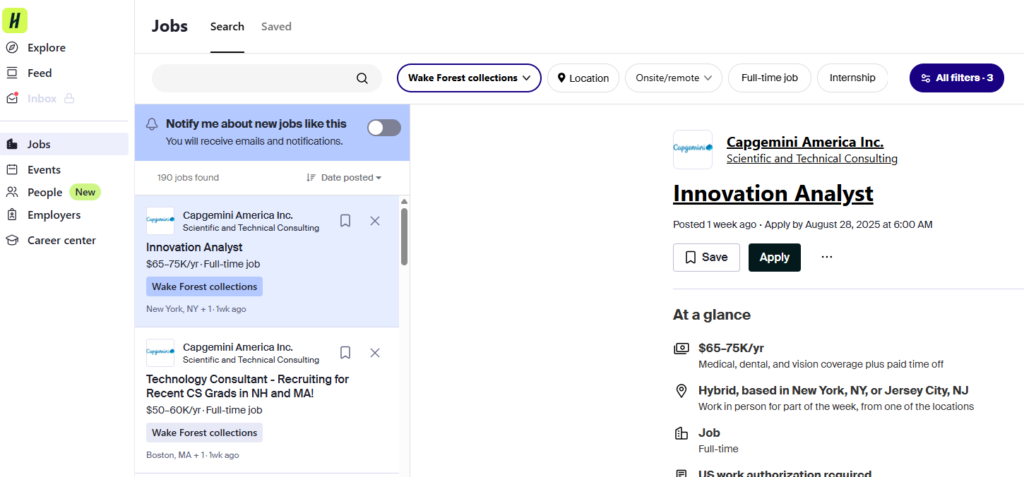
Uploading a resume is simple:
- Click your photo in the upper right of the screen and select “Documents” in the pulldown.
- Click the black “Upload New Document” button in the upper-right corner to create a new document.
- You will need to “Approve” your resume after it is uploaded.
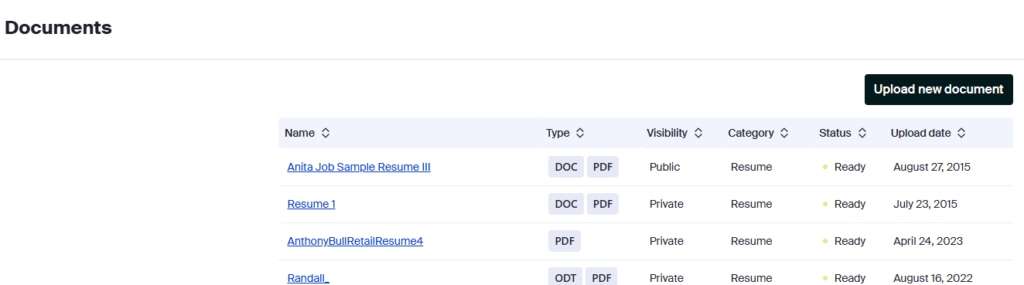
- Click on the job title to go to its page. Under the title, you will see an “Apply” button if resumes will be forwarded from Handshake to the employer OR “Apply Externally” if you have to go directly to the employer website.
- If you are applying on Handshake, you will need to select the document(s) with which you will apply.
- If an employer chooses you for an interview, they will contact you, either directly or through Handshake, to inform you of the next steps in the process.
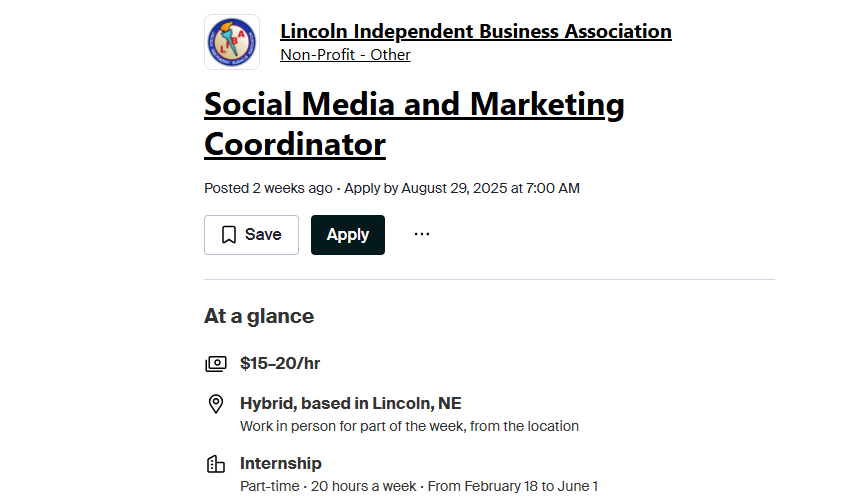
Email handshake@wfu.edu requesting the change. Be sure to include your correct major, minor, and/or class year.
For questions regarding the system, please click on the support portal located in the upper right corner of the site. You can also access technical support through the “chat” feature within the system for any inquiries you may have. If you require further assistance, students in the College can reach out to the Office of Personal and Career Development. Students in the School of Business should contact the Market Readiness and Employment Office.
